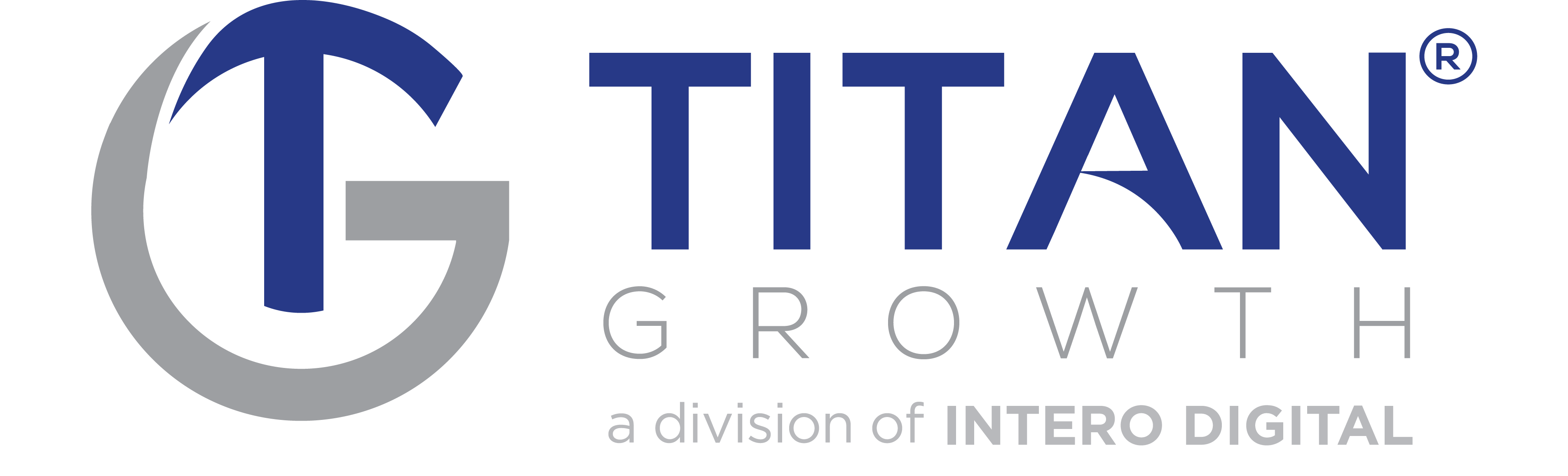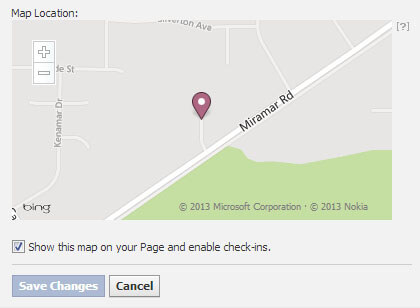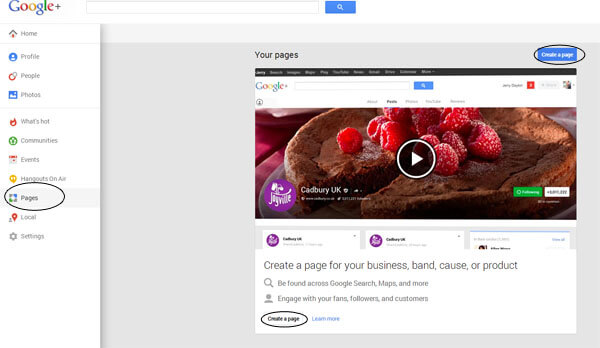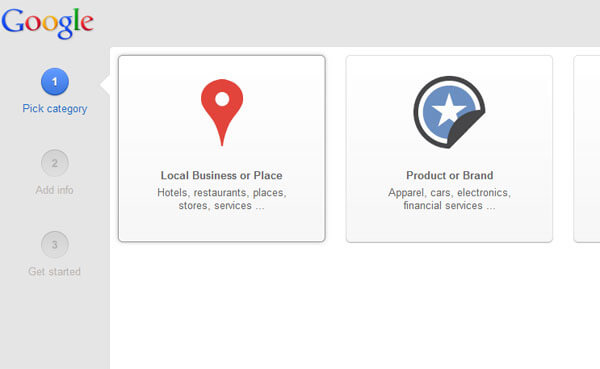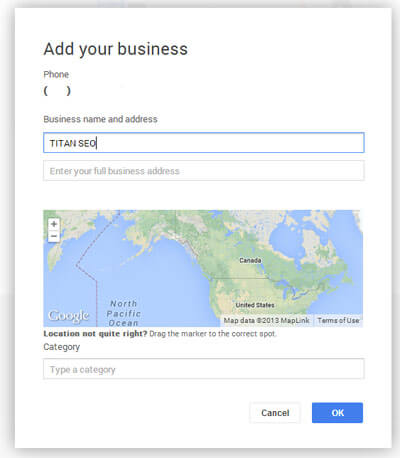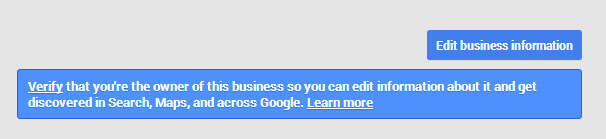Google Analytics is a robust tool that helps to track activity and conversions on your website, plus it’s free! But with such a wide variety of reporting options, it’s easy to overlook (or even know about) some of the important ones. Whether you are an e-commerce or not e-commerce website, here are three reports that you should be using now!
Multi-Channel Funnel Reports
What it is:
Multi-channel funnels is a great set of reports for webmasters who want to see where users are coming from and the channel path they take prior to a conversion on your website. You can find this set of reports under the Conversions section in Google Analytics; however, in order to see data in these reports, you must have first had goals or e-commerce tracking set up.
What you’ll see:
With multi-channel funnel reports, you are able to visualize which channels are resulting in direct conversions on your website. But what if a user originally came to your site by clicking an ad and came back a week later through organic search to complete a conversion? With the Assisted Conversions report, the original channel also gets an ‘assisted’ credit for any conversions within 30 days; so you can see which channels assist conversions as well as which channels provide the last interaction before a conversion.
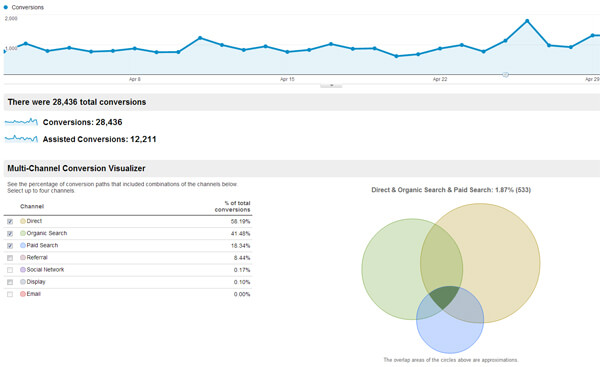
With the Top Google Conversion Paths, Time Lag and Path Length reports, you’ll be able to visualize which path a user took to complete a conversion, how long it took them to complete in days and the number of channel interactions they had before converting. These reports are really useful in spotting trends that result in conversions and seeing which channels are helping to initiate or drive conversions.
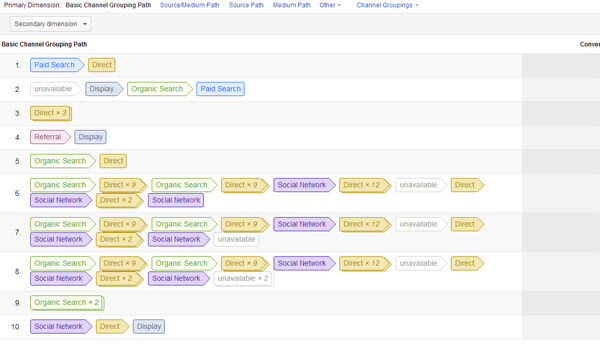
* Note: It is recommended to view your multi-channel funnel reports in an unfiltered profile to avoid skewed data.
Destination Goals with Conversion Funnels
What it is:
With multi-channel funnels, you are able to see which channels users take prior to entering your site and completing a conversion; with goal flow and goal funnels, you are able to see the conversion pathways users take once they are already on your website. In order to see data in the goal flow and goal funnel reports in Google Analytics, you’ll have to first create a URL destination goal with a destination funnel – which is a specified path you would anticipate users to take to complete a conversion on your site.
What you’ll see:
After you’ve created your URL destination goal with the funnel, you’ll be able to get data in the Goal Flow and Goal Funnel reports in the goals section under Conversions. What’s great about these reports is the ability to visualize how users are coming to your site and how they behave once they are on your website. With Goal Flow and Funnel Visualization, you can see whether a user completes the specified conversion path or if they drop off somewhere along the way. You can even dial down and click anywhere on the report to see more data about a particular page or path. This can help you determine which pages help to drive conversions, as well as identify which pages have possible issues.
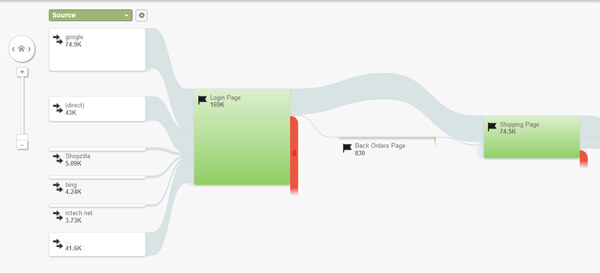
Comparing dual metrics with advanced segments-
What it is:
When one metric just isn’t cutting it, you can compare multiple metrics against each other to get even more insight on your site’s performance. Just click advanced segments in the top left of any report to compare different metrics.
What you’ll see:
Say you’re on your All Traffic report and you want to compare all visits to visits that are coming from a mobile device. Under Advanced Segments, in the default segments section, choose all traffic and choose mobile traffic for a breakdown. You will see a visual comparison on the graph, as well as a further data breakdown of each metric below. With Advanced Segments, you can compare up to four metrics at any one time. Additionally, you can create your own custom segments by clicking + New Custom Segment. Note: The advanced segment filter will remain on until you manually deselect the metrics.
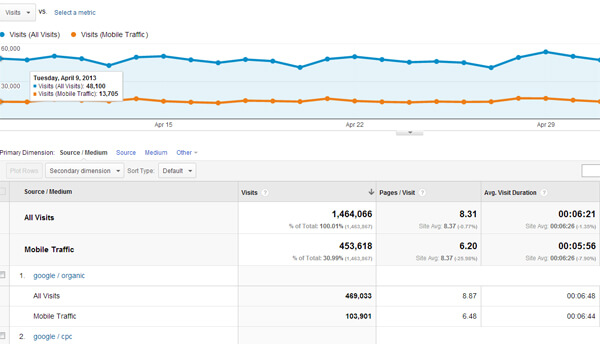
Not only do these reports provide both ecommerce and non-ecommerce websites with a wealth of data, but they are easy to implement and use. These are a few of our favorites and we hope you enjoy them too! If you have any questions about setting up or using any of these reports, as well as questions about Google Analytics in general, feel free to contact us!
Submitted by Erica Machin, Titan Growth